How to Scan QR Codes with the Android Camera Easily

Have you ever wondered how you can use your phone to read those little squares filled with patterns that you see everywhere? QR codes are a powerful and easy-to-use tool, but did you know that you can scan them directly with the Google Camera? In this article, we will teach you everything you need to know about how to scan QR codes with the Google Camera.
How to scan QR codes with the Google Android Camera
Now that you know what a QR code is, let's see how you can use your phone to easily scan them. Here are the simple steps to do it:
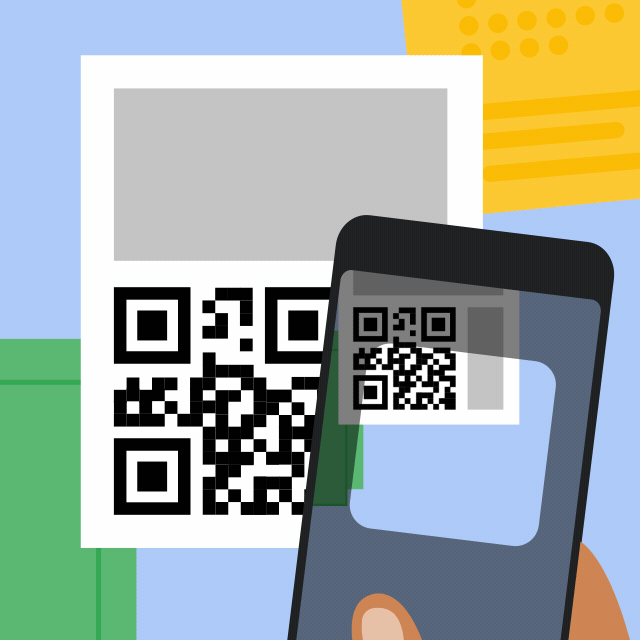
Step 1: Open the camera app
To start scanning QR codes with the Google Camera, you first need to open the camera app on your Android device. Most modern phones have this feature built-in.
Step 2: Point at the QR code
Make sure the QR code is well-lit and visible in the camera viewfinder. Simply point your camera at the code and hold it steady for a few seconds.
Step 3: Wait for the notification to appear
Once your camera detects the QR code, a notification will appear on the screen. This notification usually contains a link or information related to the code.
Step 4: Tap the notification to access the content
Tap the notification to open the link or view the information contained in the QR code. That's how easy it is to scan QR codes with the Google Camera!
Apps to scan QR codes on Android
QR and barcode reader
This app stands out for its speed and accuracy when scanning QR codes and barcodes. It also allows you to connect to Wi-Fi networks by scanning specific codes.
- Pros: Intuitive interface, fast scanning, support for multiple formats.
- Cons: Presence of ads.
QRky
QRky is more than just a QR code reader, as it also allows you to generate custom codes. Its clean interface and absence of ads make it ideal for users looking for simplicity.
- Pros: Code generation and scanning, ad-free.
- Cons: Limited functionalities compared to other apps.
QR and barcode scanner - Gamma Play
This app is known for its speed and accuracy when scanning QR codes and barcodes. Additionally, it allows you to store a history of scans and generate your own codes.
- Pros: Easy to use, does not require an internet connection.
- Cons: Contains ads, which can be removed by paying.
Additional tips for scanning QR codes
Here are some additional tips to ensure that you can always scan QR codes without issues:
- Keep your lens clean: Make sure your camera lens is clean to avoid focusing issues.
- Good lighting: Scan codes in well-lit areas to improve recognition.
- Don't get too close: Maintain an appropriate distance between your camera and the code to allow for clear focus.
Why use the Google Camera to scan QR codes?
Knowing how to scan QR codes with the Google Camera has several advantages:
- Simplicity: You don't need to download additional apps; everything is integrated into your device.
- Efficiency: It's quick and easy, ideal for people looking for immediate solutions.
- Space saving: By not requiring extra apps, you save space on your device.
Knowing how to scan QR codes with the Google Camera is a useful skill in our increasingly digital world. With just a few simple steps, you can access a wealth of information instantly. So the next time you see a QR code, don't hesitate to try it!
We hope this guide has been helpful and that you now feel more confident using your phone to interact with these handy codes. If you have any questions or comments, feel free to leave them below.
Leave a Reply